How to create many images from a spreadsheet?
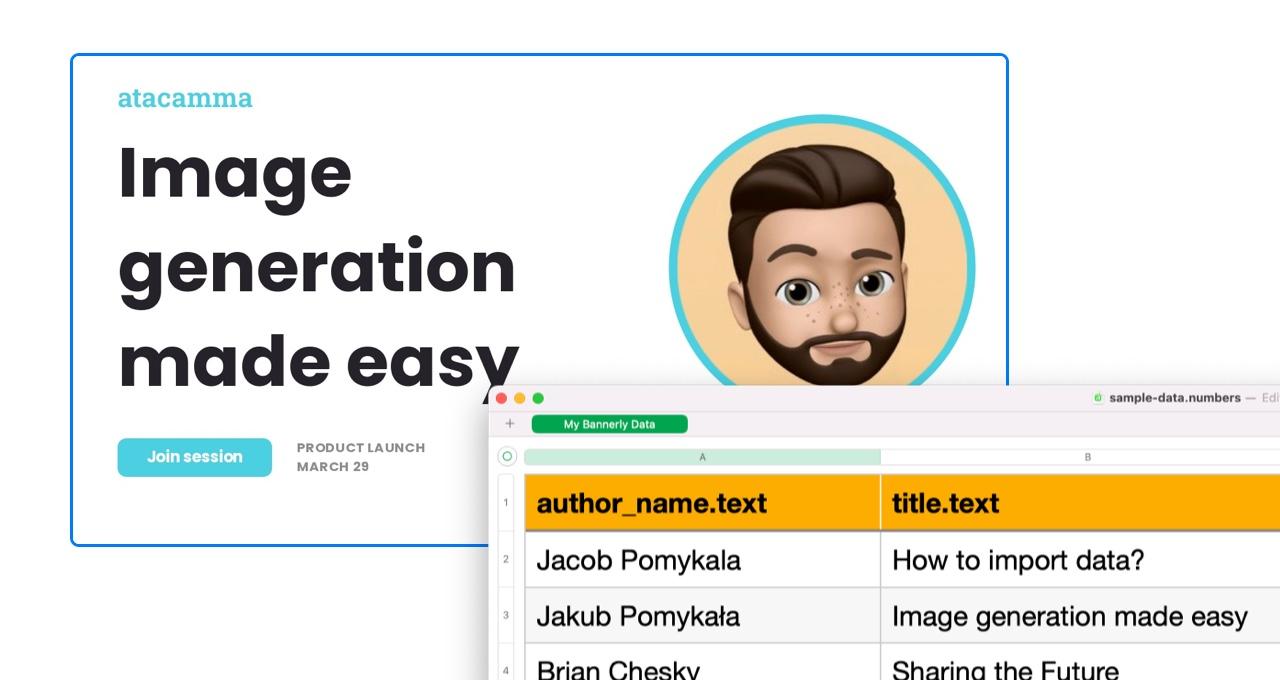
In this blog post, I’ll show you how to quickly generate many images for an online session, video course, or conference. I’ll use RenderForm to create a template, load data from a spreadsheet, and generate the images.
Create a template
I used a predefined template from the Templates tab and adjusted it to my needs. RenderForm offers a wide selection of templates across many categories. You can also create your own template from scratch using the easy-to-use template editor.
In this example, I’ll modify text in two places and change the image (you can see component names in the left panel):
author_photo– author image on the right sideauthor_name– author name under the imagetitle– session title
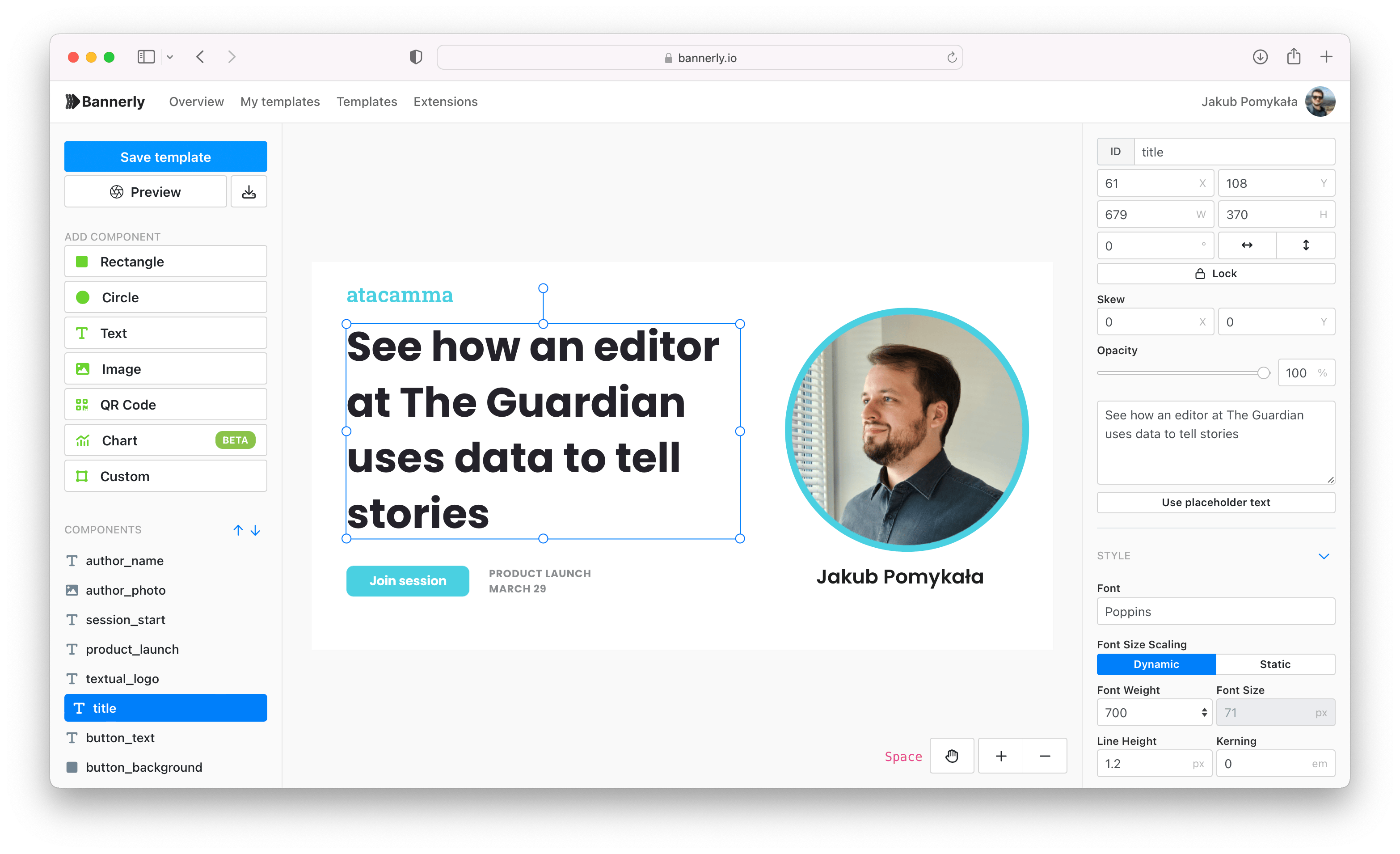
Create a spreadsheet
I created my spreadsheet in Numbers (macOS default), but you can use Excel or any other spreadsheet app.
In the first row, I entered the component names along with the property I wanted to modify, separated by a dot.
A property is the variable of a component that you want to change—for example, text, image source URL, background color, or opacity. See the docs for more info on components and their properties.
Here’s what my spreadsheet includes:
author_photo.src– change the image source of theauthor_photocomponentauthor_name.text– change the text of theauthor_namecomponenttitle.text– change the text of thetitlecomponent
Optionally, you can add the
_fileNameproperty to define the name of the generated image. Keep in mind that the file name must be unique and should not include a file extension, as it will be added automatically. If you don’t specify this property, a name will be generated automatically.
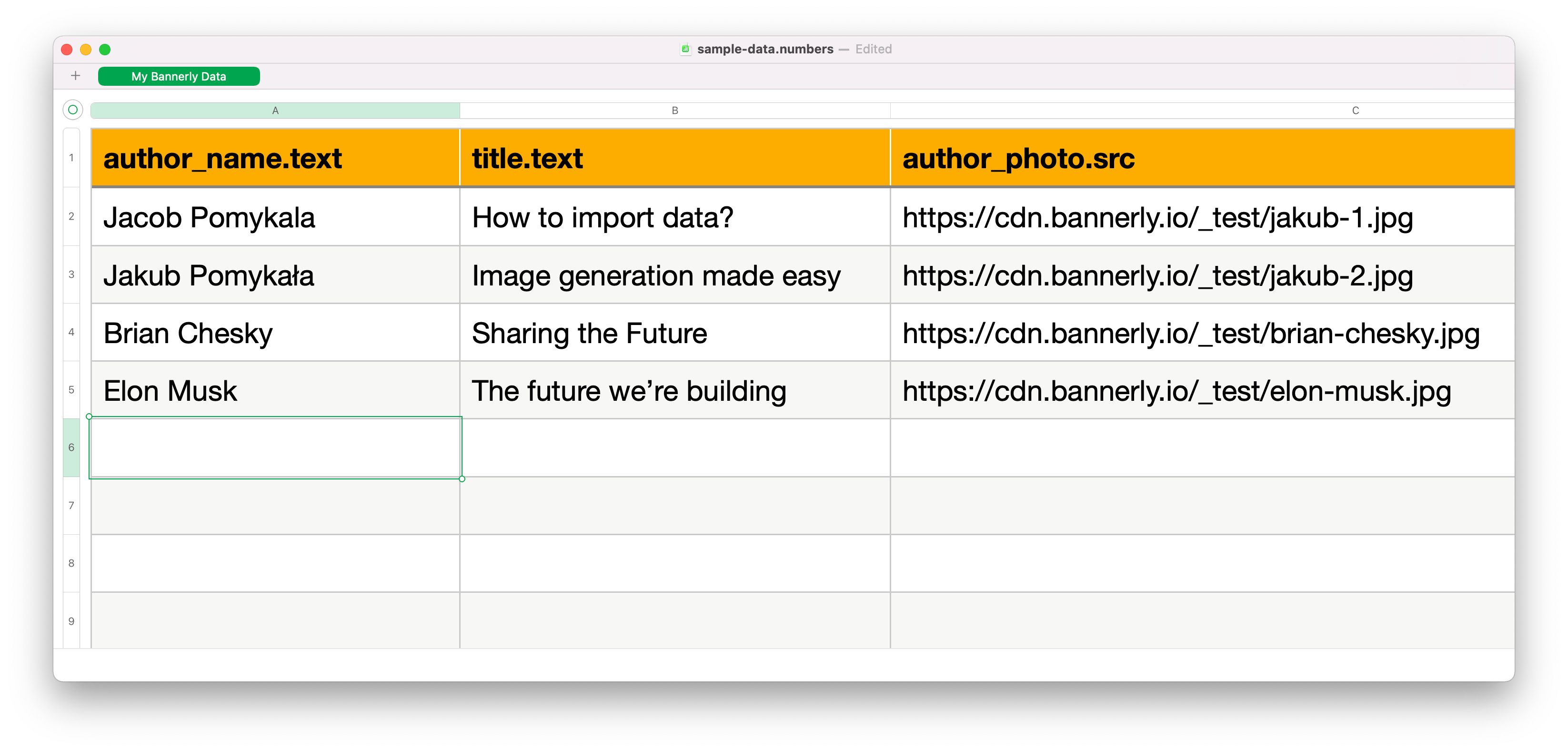
Generate images
Now go to the Extensions tab in RenderForm and open the Spreadsheet extension. Click Import from file to upload your spreadsheet, and select the template you want to use on the left side.
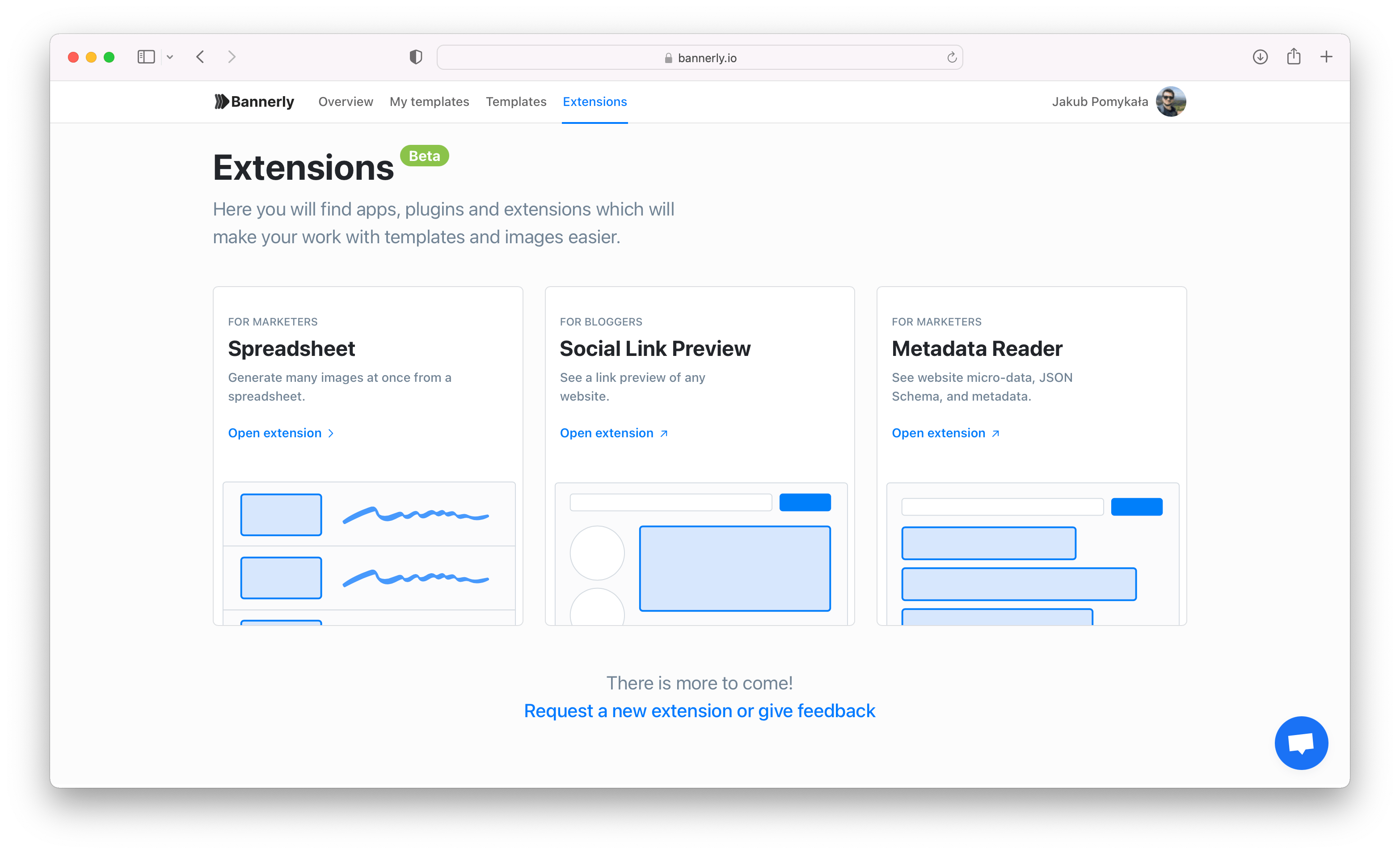
If all the properties in your file match the components in your selected template, you're ready to generate.
Click the Generate button at the top of the list. Make sure not to close the window until the generation process is complete.
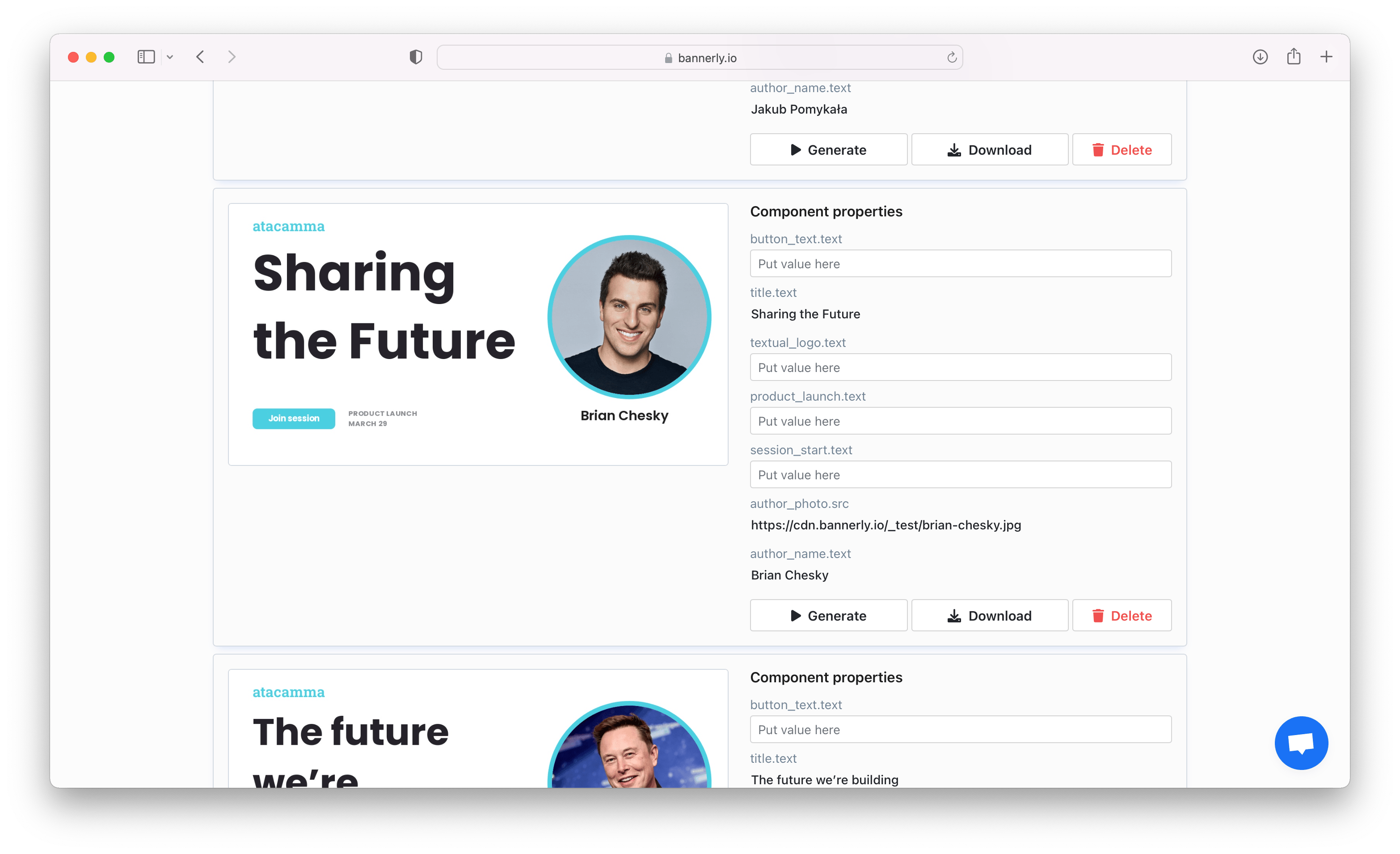
Once the generation finishes, you’ll be able to download all the images using the Download button.
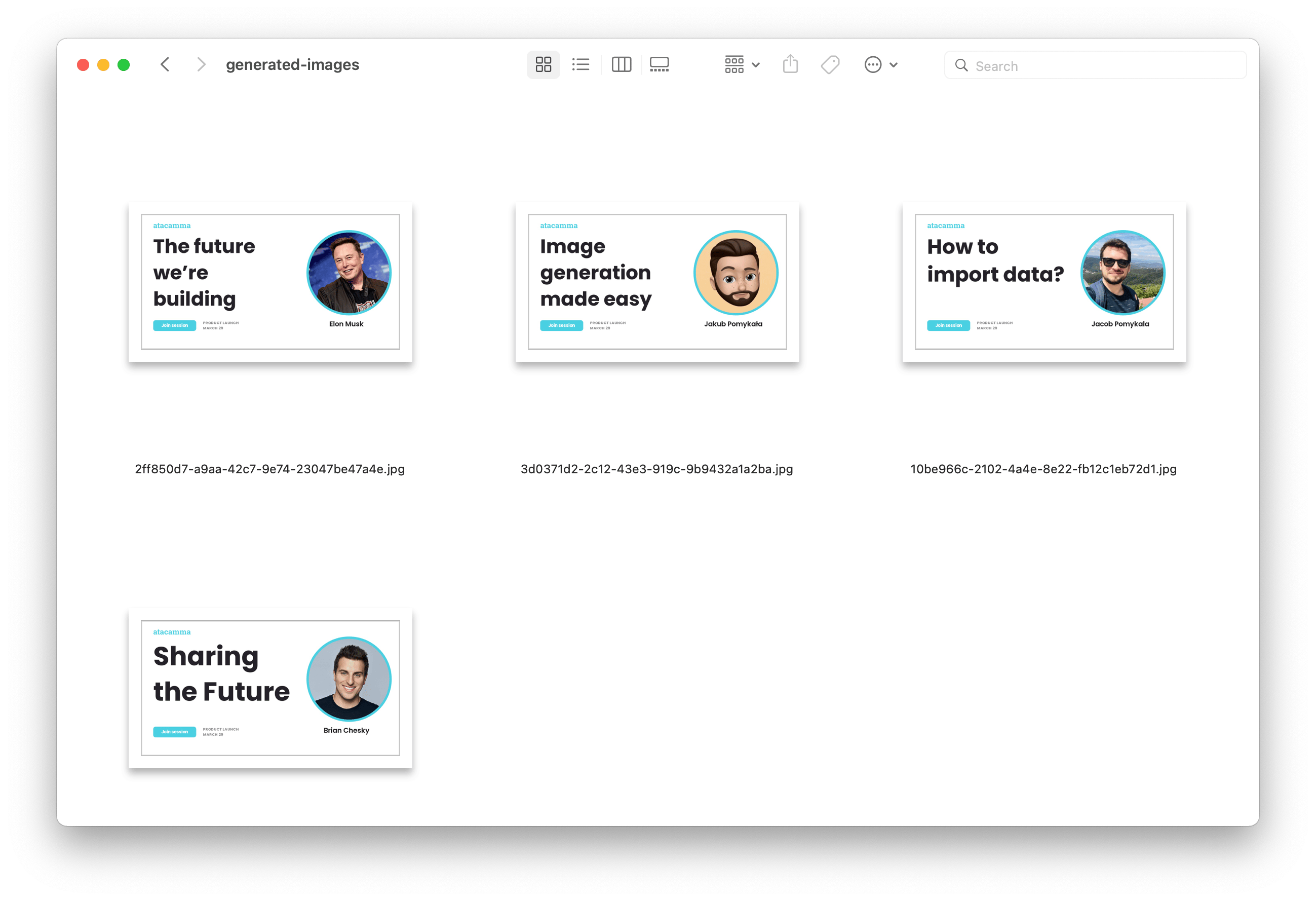
With the Spreadsheet extension, you can quickly generate many images using one template and custom content. Combined with RenderForm's editor, it’s a powerful way to create blog post covers, marketing visuals, or brochures that match your brand or platform style.


